If you’re curious about building a truly decentralized internet or exploring the fascinating world of mesh networks, setting up a Hyperboria node is an exciting first step. Hyperboria is a global, peer-to-peer network built on the cjdns protocol, designed to create a secure, privacy-focused, and distributed network layer separate from the traditional internet. This article will guide you through the entire process of setting up a Hyperboria node, from understanding what it is, to installation, configuration, and eventually becoming an active participant in the decentralized web.
What is Hyperboria and Why Should You Care?

To begin, Hyperboria is more than just an alternative network — it’s a vision of the internet that puts control back in the hands of individual users. Unlike the standard internet that relies heavily on central servers and ISPs, Hyperboria creates a mesh network where each node connects directly to others using encrypted IPv6 connections over cjdns. This means increased privacy, resistance to censorship, and a network structure that can evolve organically without centralized control.
Many people want to set up a Hyperboria node because they seek a safer online experience or want to contribute to the growth of decentralized technologies. If you care about internet privacy and sovereignty, then setting up a Hyperboria node can be both an educational and empowering project.
Prerequisites: What You Need Before You Start
Before jumping headfirst into the technical setup, it’s important to understand the basic requirements needed to run a Hyperboria node smoothly.
- A compatible device: Although you can run a Hyperboria node on various devices, using a Raspberry Pi, a small Linux server, or even a desktop machine with a Linux or BSD operating system works best.
- Internet connection: A stable internet connection is essential since your node will communicate with other nodes globally.
- Basic command-line skills: Comfort with the terminal or command prompt will make this process easier.
- Time and patience: Setting up the node involves installing software, generating cryptographic keys, and testing connections — it might take a few hours the first time.
Step 1: Installing cjdns — The Backbone of Hyperboria
At the heart of the Hyperboria network is cjdns. This protocol provides encrypted IPv6 connectivity by creating a network overlay with cryptographic public keys acting as addresses. Without cjdns, the Hyperboria network can’t function.
To install cjdns, you first need to clone its repository and compile it on your device. Here’s a quick overview of the process on a Linux system:
- Open your terminal.
- Install the necessary dependencies:
sudo apt-get update sudo apt-get install git build-essential libc6-dev libssl-dev
- Clone the cjdns GitHub repository:
git clone https://github.com/cjdelisle/cjdns.git
- Navigate into the cloned directory and compile:
cd cjdns make
- After compilation, you should have the `cjdroute` executable ready.
Tip:
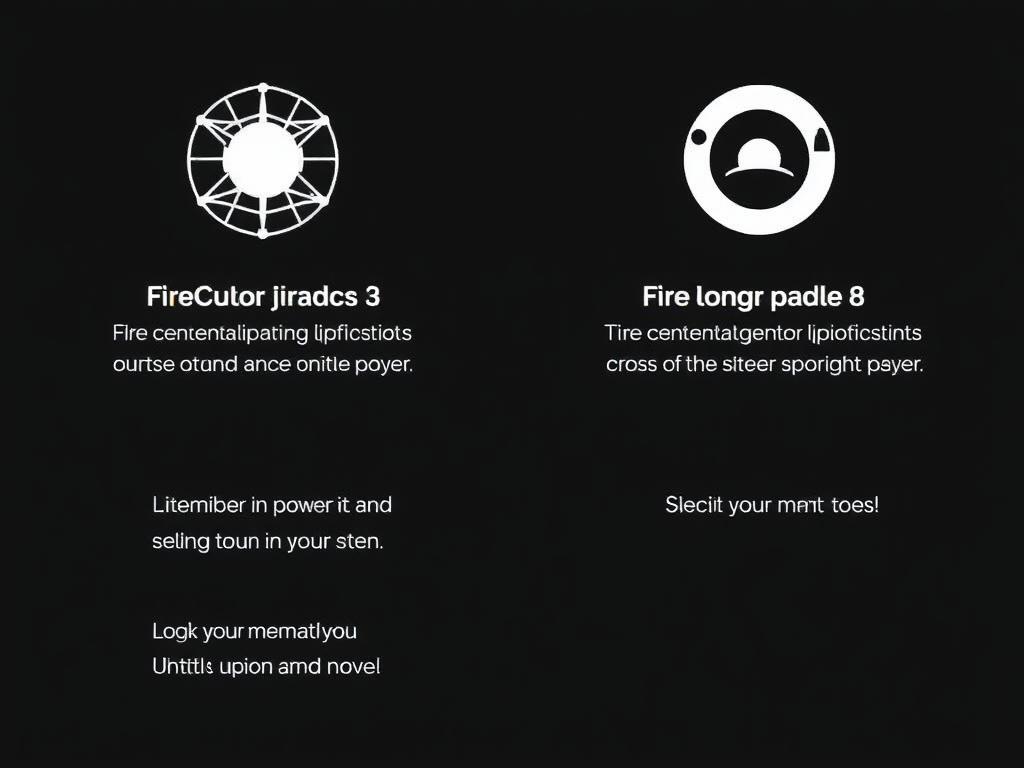 Depending on your system, some dependencies may vary. Refer to cjdns documentation for detailed instructions if you run into issues.
Depending on your system, some dependencies may vary. Refer to cjdns documentation for detailed instructions if you run into issues.
Step 2: Generating Your Node’s Cryptographic Keys
One of the unique aspects of Hyperboria is that your node’s identity is its public key. This key is how other nodes find and authenticate your node within the mesh network. To create these keys, you’ll use the `cjdroute` executable we just built.
Run:
./cjdroute --genconf > cjdroute.conf
This command generates a default configuration file along with your node’s public and private keys embedded inside. Open `cjdroute.conf` with a text editor to view your keys and customize configurations like ports or allowed peers.
Step 3: Configuring Your Hyperboria Node
Configuring your node involves editing the `cjdroute.conf` file to define peer connections and operational parameters. Here’s an example snippet from a typical `cjdroute.conf`:
{
"publicKey": "YOUR_NODE_PUBLIC_KEY",
"privateKey": "YOUR_NODE_PRIVATE_KEY",
"peers": [
{
"publicKey": "PEER_PUBLIC_KEY",
"endpoint": "peer.example.com:12345"
}
],
"port": 12345
}
In this configuration:
| Parameter | Description |
|---|---|
| publicKey | Your node’s public key—acts as your unique identifier. |
| privateKey | The secret key used for encrypted communications; keep it safe. |
| peers | A list of known Hyperboria nodes you want to connect to, with their public keys and IP endpoints. |
| port | The UDP port on which your node listens for incoming connections. |
Because Hyperboria is a mesh network, connecting to at least one peer bootstrap node helps your node find others in the network. You can find public peer lists on community forums or official Hyperboria website resources.
Step 4: Starting Your Hyperboria Node
With `cjdroute.conf` ready, launch your node by running:
sudo ./cjdroute < cjdroute.conf
You should see output indicating your node is initializing and attempting connections to peers. If successful, your node becomes part of the global Hyperboria network, routing traffic securely across the globe.
Verifying Your Node’s Status
To check if your node is running properly, you can look for messages showing established connections or use network tools to verify that your node has an IPv6 address within the Hyperboria space (addresses usually start with `fc00:` or similar ULA prefixes).
Step 5: Maintaining and Expanding Your Node
Running a Hyperboria node isn’t just a one-time action. To keep your node active and useful, consider these helpful practices:
- Regularly update cjdns to benefit from security patches and new features.
- Expand your peer list by connecting to more nodes — this improves network resilience.
- Join Hyperboria communities online — they’re great for troubleshooting and sharing tips.
- Consider running services like websites or chat servers on your Hyperboria node to contribute more value.
Potential Challenges
While the process is straightforward, new users often encounter some challenges:
- Firewall and NAT issues: Sometimes network configurations block UDP ports required for peering.
- Peer discovery difficulties: Without connected peers, your node may remain isolated until bootstrap lists are added.
- Hardware limitations: Running on resource-constrained devices might affect performance.
Additional Resources and Tools for Hyperboria Node Operators
As you grow more confident with your Hyperboria setup, you might want to explore helpful tools designed by the community:
| Tool | Purpose | Link or Note |
|---|---|---|
| Hyperboria Map | Visualizes the global mesh network nodes. | Search online for "Hyperboria Map." |
| Cjdns GUI | User-friendly interface for managing cjdns nodes. | Available on GitHub. |
| Peer Documentation | Lists of available peers and bootstrap nodes. | Found on Hyperboria community forums. |
Frequently Asked Questions About Setting Up a Hyperboria Node
- Is Hyperboria legal?
- Yes, running a Hyperboria node is generally legal as it’s a method of creating decentralized, encrypted networking. However, check your jurisdiction’s regulations on encrypted communications.
- Can I run a Hyperboria node on Windows or macOS?
- While primarily supported on Linux and BSD, community efforts have made cjdns available for other platforms with variable success. Linux remains the most reliable platform.
- What kind of internet speed do I need?
- Normal broadband connections work fine. The node mainly routes small encrypted packets, so very high speeds aren’t mandatory.
Conclusion
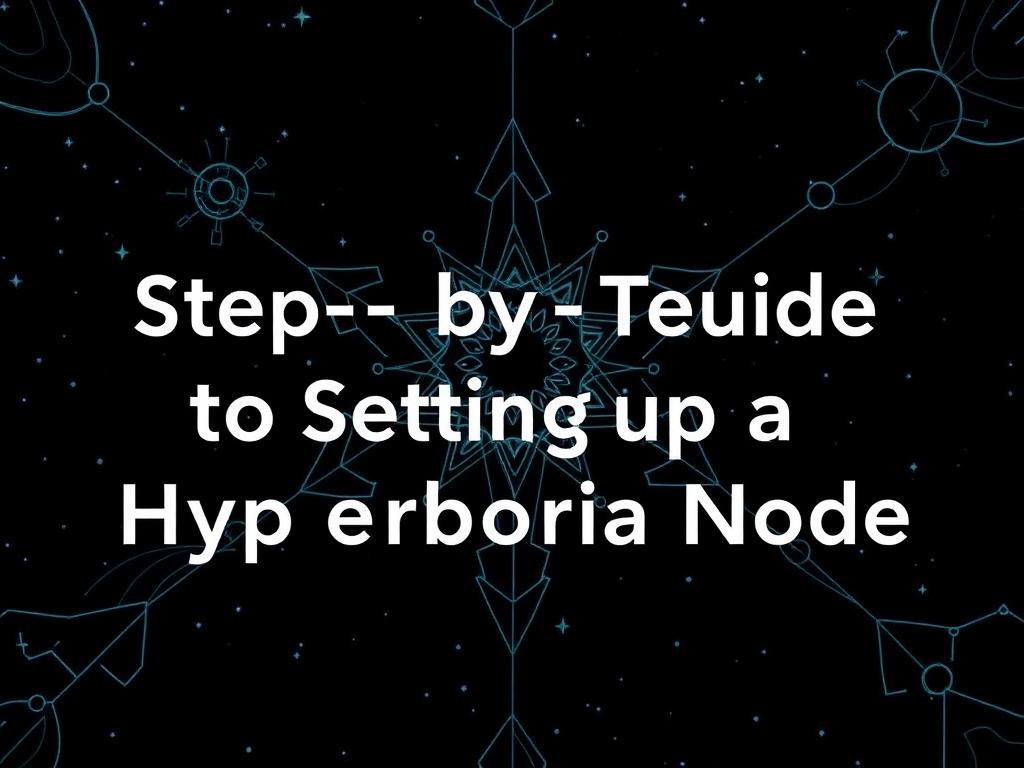
Setting up a Hyperboria node offers a fascinating glimpse into the future of decentralized communication, putting power back into users’ hands through encryption and peer-to-peer connectivity. While the process involves understanding new networking concepts and some technical setup, the rewards include being part of a resilient, censorship-resistant global network that values privacy and collaboration. Whether you’re a privacy enthusiast, a tech explorer, or simply curious, following this step-by-step guide to setting up a Hyperboria node will open doors to a richer, freer internet experience—and perhaps inspire you to contribute to the growing mesh network community. Take your time, stay patient, and welcome to the exciting world of Hyperboria!
